What Comes in the Box
Before diving in, make sure your TGAGameStick package includes the basics:
The TGAGameStick controller HDMI dongle USBC power cable USB OTG (onthego) cable Manual (optional reading)
If you’re missing any of these, pause and check with your seller.
How to Plug In and Power Up
Setup is dead simple:
- Plug the HDMI dongle into your TV or monitor.
- Connect the USBC cable to the dongle and plug it into a power source.
- Switch your TV input to the HDMI port you used.
- The GameStick boots up—it usually takes about 10 seconds.
Now hold the home button on the controller for about 3–5 seconds. If everything’s connected right, the controller will sync up automatically.
Connecting the Controller
Sometimes the controller doesn’t sync immediately. Don’t panic. Here’s the fix:
- Tap the Home button to wake the controller.
- If it still doesn’t respond, turn off the dongle and power it back on while holding the Sync button on the controller.
You’ll see the controller LED blink fast, then turn solid—this means it’s paired successfully.
How to Use Controller TGAGameStick
So now that everything’s powered up and connected, let’s break down how to use controller tgagamestick without the guesswork.
The layout is standard: two thumbsticks, a Dpad, four face buttons (A/B/X/Y), bumper/trigger buttons, and Start/Home/Select. If you’ve ever used an Xbox or PlayStation controller, you’ll feel at home.
Navigation: Use the left thumbstick or Dpad to scroll through menus, and press “A” to confirm or enter. “B” backs you out.
Loading Games: Navigate to the “Games” tab, pick your emulator (NES, SNES, PSP, etc.), and select a game using the “A” button. Loaded games usually require minimal setup—controls are mapped by default.
Settings & Updates: Head to the “Settings” or “System” tab. From there, you can check for firmware updates, tweak audio/video settings, or remap your buttons.
The controller is plugandplay for most emulators. However, if you’re using a game that requires touch or mouse input, expect limited support unless you run it through a compatible emulator app.
Common Troubleshooting Tips
Here are some quick fixes for common headaches:
Controller Not Connecting: Make sure Bluetooth is enabled on the dongle. Try repairing: turn off the device, reboot, then press Sync on the controller.
Laggy Input or Delay: Close any background apps. Keep the controller within 10 feet of the TV. Consider switching to a wired connection with the OTG cable if you’re seeing serious lag.
Games Not Showing or Loading: Ensure ROMs are stored in the right folder (usually “Games” or the specific console name). Check file compatibility—only certain formats like .NES, .SFC, or .ISO are supported natively.
Advanced Features Worth Knowing
Once you’re past the basics, the TGAGameStick offers some decent perks:
Save/Load States: You can save your game at any point. Press the Start + Select buttons together to bring up the system menu and choose “Save State” or “Load State.”
MultiController Support: Got friends? You can connect up to 4 controllers via Bluetooth for multiplayer games. Just repeat the pairing steps.
Adding Games via USB: Use the OTG cable to connect a flash drive. Drop ROM files into the correct directory and they’ll show up in your library.
How to Use Controller TGAGameStick for Custom Emulators
In some cases, you’ll want to install your own emulators from APK files:
- Download the APK and install it via USB drive.
- Open the app and go to Input Settings.
- Hit “Scan” or “Configure Controller” and press buttons as prompted.
It takes about 1–2 minutes to configure but gives you full control—no pun intended.
Again, if you’re wondering how to use controller tgagamestick outside of the preloaded environment, just make sure your emulator supports external gamepads.
Final Thoughts: Keep It Simple
Don’t overthink this. The TGAGameStick is meant to be fun, not frustrating. Stick to these basics:
Keep the firmware updated. Store your ROMs cleanly. Use the OTG cable for more stable connections if needed. Customize controls if something feels off—don’t just deal with it.
In the end, you’ve got a compact, budgetfriendly gaming setup that does 90% of what a full console would—with far less clutter. Once you’ve learned how to use controller tgagamestick properly, you’ll spend way less time futzing with settings and a lot more time playing actual games. And isn’t that the point?
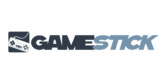

 Senior Game Analyst
Senior Game Analyst

