Getting Started with the Basics
Before tweaking anything, it helps to understand what the GameStick actually is. Think of it as a mini retro consoleonastick. Plug it into your TV via HDMI, connect a USB power source, and you’re in. Preloaded with hundreds (sometimes thousands) of games from consoles like NES, SNES, Sega Genesis, and PlayStation 1, it’s built for pure nostalgia.
But out of the box, everything is set to “average.” Default configurations work, but they aren’t optimized for performance, resolution, or feel. That’s where these special settings for tgagamestick come into play.
Video Settings That Actually Matter
Open the settings menu in the emulation interface (usually EmuELEC or RetroArch, depending on the firmware) and head to display or video settings. Here’s where you adjust more than just screen size:
Integer Scaling: Turn this on to ensure crisp, pixelperfect rendering. This keeps your retro games looking clean, not blurry. Aspect Ratio: Set this to “4:3” for authenticity or change to “16:9” if you don’t mind stretching for full screen. VSync: Enable this to reduce screen tearing so everything scrolls smoothly.
Also, check your HDMI output settings. Bumping the resolution to 720p or 1080p lets the UI and games look significantly better on modern TVs without introducing lag.
Controller Tweaks for Tightness
Lag kills in sidescrollers and fighters. Open the input or controller menu to customize latency settings and button mapping. A few pro tips:
Set Dead Zones: Many cheaper USB controllers ship with slight joystick drift. Adjusting the dead zone fixes unintentional movement. Hotkey Configuration: Map quick functions like save/load state, fastforward, or menu exit to spare buttons. Save yourself the menu dive with every session. Controller Profiles: Assign profiles per console. What works great for SNES might feel off for PS1, so profile separation is handy.
Power Settings and Performance Boosts
Most of these sticks come with modest onboard chips—enough power for classic games, but not much wiggle room. Still, setting the power profile can help boost performance:
Overclocking (if available): Not all firmware versions support this, but if yours does, safely bump CPU frequency from the advanced settings. Be warned—it draws more heat. WiFi Toggle: If you’re not updating or scraping artwork, kill the WiFi in settings. It frees up memory and reduces background activity.
Pro tip: Use a good quality 5V 2A USB power adapter. The stick works off less, but you’ll notice dropped connections with controllers or sudden reboots, especially when playing higherend emulators like N64 or PS1.
Game Compatibility and Core Optimization
Every retro system on the GameStick runs through emulation “cores.” Some games run better with specific cores.
Switch Emulation Cores: In RetroArch, you can try different cores per system (for example, SNES9x vs. bsnes for SNES games). Find the one that’s more stable or runs at better fps. Core Options: Inside each core, there are often settings like frame skip, resolution scaling, and audio sync options. Tweak these sparingly—changing too many at once can destabilize performance.
Save Management Done Right
Default settings usually make autosaves or save states inconsistent. That’s fine until you lose an hour of progress. Change this:
Auto Save State on Exit: Enable this so whenever you quit, your game state is saved without thinking. Multiple Save Slots: Use at least 23 rotating slots so accidental overwrites don’t sting too much.
Upgrade the Experience with Addons
The GameStick supports basic expansions:
USB Hubs: Plug in a multiport adapter to add multiple wired controllers or a USB keyboard for faster setup. External Storage: Load up hundreds more games using a formatted USB or Micro SD card. Just keep the folder structure tidy, or the game list gets messy. Bluetooth Dongle: Some versions support wireless dongles, letting you pair standard BT controllers (PS3/PS4, 8Bitdo, etc.).
Updating Firmware—When to Bother
If you’re techsavvy or really want upgraded features, updating the firmware unlocks a ton. However, tread carefully.
Backup Everything before flashing—your roms, save states, configs. One wrong step and it’s gone. Follow ModelSpecific Guides—Each GameStick clone is slightly different. Use the wrong file, and things brick fast.
Unless you’ve hit compatibility issues or want to rollout features like RetroAchievements, stick with what works for now.
Wrapping It Up
So, is it worth digging into the special settings for tgagamestick? Absolutely. A few smart configuration tweaks can elevate this plugandplay stick into a mini console powerhouse. Better video. Smarter saving. More responsive controls. Doesn’t take more than 15 minutes, but the payoff lasts.
Don’t just play retro—play it right. Fire up that GameStick and put it through its paces. You’ll be surprised what this cheap little gadget can really do when it’s properly dialed in.
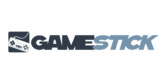

 Founder & Chief Editor
Founder & Chief Editor

